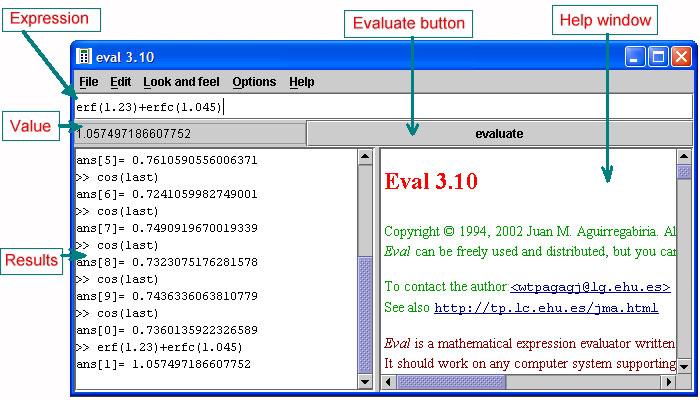
Copyright © 1994, 2002/2004 Juan M.
Aguirregabiria. All rights reserved.
Eval can be freely used and
distributed, but you cannot sell it.
To contact the author:<wtpagagj@lg.ehu.eus>
See also http://tp.lc.ehu.eus/jma.html
Eval is a mathematical expression
evaluator written in Java.
It should work on any computer system
supporting Java 1.3 or higher (see Installing Eval).
It is useful for quick computations on the
command line, and more complex calculations in a script or batch
file.
Installing Eval
Using Eval
Exiting Eval
Graphics shell
Expressions ( Assignments,
Operators, Functions,
Control functions)
BNF description of the compiler
Error list
External functions
Acknowledgments
Bugs, suggestions, ...
Eval distribution contains the following files:
To install the program just copy these files to any directory in your system. To uninstall the program, just delete all these files.
Notice that you need java 1.3 (or
better) to run Eval. You can get a free distribution of
the Java Runtime Environment from Sun: http://java.sun.com/j2se/
Eval must be run from its installation directory by means of one of the following commands (of course, you can use a DOS batch file or a Unix shell script to automatically change to the right directory and issue the command):
java -classpath eval.jar eval.eval
Starts the graphics shell described below.
This is the easiest way to use the program.
java -classpath eval.jar eval.eval ?
This documentation will be open in a web browser window.
java -classpath eval.jar eval.eval expression
The expression will be evaluated and its value returned.
Useful to use in scripts and batch files.
java -classpath eval.jar eval.eval -
Start Eval in the command line mode. The user will be
prompted (>>) to
enter expressions, which will be evaluated and displayed. Using a
line with a single ? will
open the help screen.
Enter a blank line to end the session.
java -classpath eval.jar eval.eval
< filename
The lines from filename will be read and (if they are not void
and do not start by #)
evaluated and returned.
Except in the first two cases the output of Eval will be directed to the standard output device and can be redirected to any output file appending to the command line > output, as usual.
The main parts of the graphics shell are
displayed in the following figure:
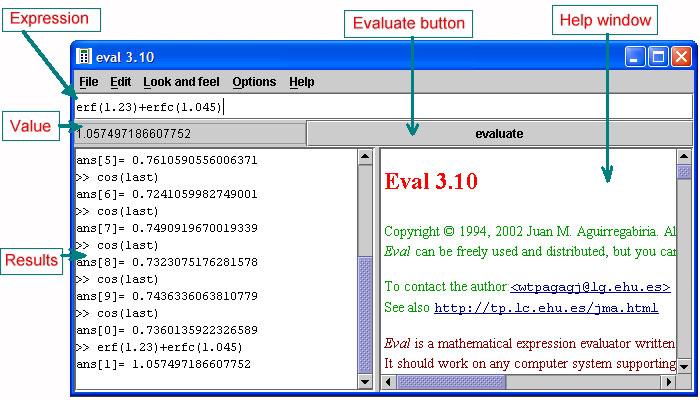
| Expression | You type here the mathematical expression to be evaluated |
| Value | When a complete expression is written in Expression its value is displayed here and can be copied with Ctrl+R. This feature (which has side effects, such as changing the value of variable in expressions like ...a = ...) is turned on and from for the menu Options/Continuous update. |
| Evaluate button | Click this or press Enter to have the current Expression evaluated and copied to Results |
| Results | List of results. You may copy (some of) them with Ctrl+C or send them to a external file with Ctrl+S |
| Help window | The documentation file. Press F1 to get it displayed in your web browser. |
The menu system has the following structure:
| Menu | Short cut | Action |
| File | ||
| Open | Ctrl+O | Read input expressions from an external file |
| Save | Ctrl+S | Save the Results in an external file |
| Save as | Save the Results in an external file under a new name | |
| Exit | Alt+F4 | Quit the program |
| Edit | ||
| Cut | Ctrl+X | Copy currently selected text to the clipboard and erase it |
| Copy | Ctrl+C | Copy currently selected text to the clipboard |
| Paste | Ctrl+V | Copy text from the clipboard |
| Delete | Delete | Delete currently selected text |
| Copy result | Ctrl+R | Copy Value to clipboard |
| Print new variables | List variables defined in Assignments | |
| Look and feel | Select the program look and feel from the following list | |
| ... | (Notice that in some Linux distributions the options Metal and, especially, Windows are buggy in Java 1.3) | |
| Options | ||
| Continuous update | F1 | Toggle On/Off the continuous update of Value |
| Help | ||
| Documentation file | F1 | Display this documentation in your web browser |
A line may contain one or several expression separated by ,; or $. If $ or , are used the corresponding output will not be printed. If ; (or nothing) is used the result will be printed (unless printall(0) has been used; see Control functions).
Any character following a # will be ignored. This allows introducing comments in the line.
Blank lines are ignored.
An expression is formed, in a very standard way, by the following items pasted together or separated by spaces:
See also the BNF description of the expression compiler.
You can change the value of variables by using:
variable = value
where value is an arbitrary expression (even
another assignment) and variable may be any
predefined variable (last, ans[0], . . ., ans[9])
or any of the user defined variables. If the variable is not
found it will be added to the user defined variables (they are
listed by using the menu Edit/Print new
variables or, in the command line mode, when the
program exists if printnew(1) is used anywhere). The
spaces around the = symbol are
optional.
The result of an assignment statement is value and
can be used in complex expressions, like the following ones:
a1 = a2 = 2
a1 = (a2 = 3)*3
Notice that if Options/Continuous update is On,
undesirable side effects may happen. For instance, you type
a = 1 + 2
and the press <Enter>
so that the new variable and value are stored in memory. Then
erase the last two symbols, so that Expression
looks as
a = 1
When this is silently evaluated to be shown in Value, the new value 1
is assigned to a!
Operator precedence, from lowest to highest:
Case is ignored.
The following control functions set some internal flags that control the output format:
precision(n) The output will use from 1 to n digits. Use n > 0 for sensible output. The default and maximum value is 16: higher values will give the same result as 16.
labels(n) The labels ans[n] (which are disabled if eval.eval expr has been used) will be disabled/enabled if n equals/is different from 0.
printall(n) The printing of each result will be disabled/enabled if n equals/is different from 0. By default the corresponding flag is enabled. If the program terminates in its command line mode with it disabled, the last value will be printed. This function is of not use in the graphics shell mode.
printnew(n) When the program exits from its command line mode all the new variables defined by the user in assignments will be displayed if n is non zero. In the graphics shell Edit/Print new variables must be used.
All these functions return the previous value of the corresponding flag. Their action takes place immediately.
This is the formal description of the grammar used by the expression evaluator:
Most errors can be easily understood in the context they happen. You can find in the following error list some hints to avoid them. If errors not listed below are reported, notify the author, please.
Compiler errors
Evaluation errors
These errors are issued by the expression compiler when an
incorrect Expression is encountered.
The most probable location of the error is over the ^ sign.
| Message | Meaning |
| [ expected | ans must be followed by [ |
| ) expected | A parenthesis is unbalanced |
| ] expected | A bracket is unbalanced |
| , expected | Another argument must be provided |
| Extra character(s) | Some characters follow a complete expression. Maybe you forgot a parenthesis or an operator |
| Index out of bounds | Only ans[0] to ans[9] are available |
| Invalid character | The character cannot be used in this context |
| Invalid index | It must be a constant number |
| Unexpected end of expression | Maybe an unbalanced parenthesis |
| Unknown function | Undefined or misspelled function |
| Unknown identifier | Undefined or misspelled variable |
These errors may happen when evaluating numerical expressions.
The expression evaluator is able to use
external functions defined by the user. The external classes must
be listed in a file called external.txt and located in the installation directory where eval.jar
is and from where the program must be invoked. For
instance, create such a file containing the following single line:
expeval.bessel.bessel
Then using
java -classpath eval.jar eval.eval
will produce the following output before
starting the graphics shell:
Loaded from expeval.bessel.bessel:
BesselJ, BesselY, Besselj, Bessely, Bessel BesselK, AiryAi,
AiryBi
This informs you that some Bessel functions
(Jn, Yn, jn,
yn, In and Kn)
and Airy functions (Ai and Bi) have been loaded and can be used.
You may easily write your own function, provided you have a Java compiler (a free compiler is available from Sun in http://java.sun.com/j2se/ where free environments are also listed; in fact, this program version has been developed by using the excellent free JBuilder 4 Foundation, JBuilder 7 Personal and JBuilder X Foundation from Borland: http://www.borland.com/downloads/)
One example, which may be used as template to write your own functions, is available with this distribution. Let us assume that you have loaded the rand.java file and installed in the rand subdirectory of the installation directory.
To write your own functions, copy rand.java to a new directory and change its name to match that of the new directory. Then edit the file.
I am most grateful to A. Sancho who discovered a fatal bug in version 2.00.
All comments, bug reports and
suggestions to <wtpagagj@lg.ehu.eus> would be answered.